RouteSavvy User Guide – 6.3 – Auto Save
RouteSavvy has an Auto Save feature which automatically saves your work as you go. If you have any issues with your internet, browser, or PC and your browser has closed, you can recover your data and easily keep working. Just return to the RouteSavvy page and the “Welcome to RouteSavvy” screen will prompt you to Continue Previous Work or Start Over.
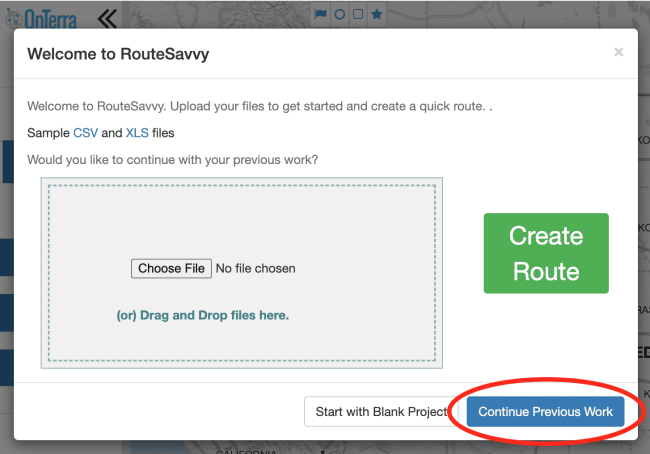
If you click on Continue Previous Work, all of your data and changes will be restored exactly where you left them. If you want to discard your previous work, click “Start Over”. And don’t worry if you accidentally click on the Start Over button. If this happens, refresh RouteSavvy in your browser and then click “Continue Previous Work”.
Auto Save should not be used to permanently backup your work. The Auto Save data is stored in your browser cache, right alongside the web cookies, and will be erased if you clear your browser cache. Make sure you Save Project files as needed to back up and share your RouteSavvy work.
If you have questions contact RouteSavvy Support.
