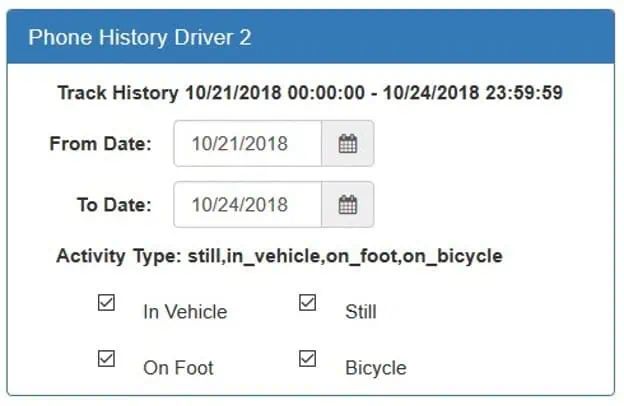RouteSavvy User Guide – 7.6 Using GPS Location Data
Using GPS Location Data in RouteSavvy
Click on the Bullseye icon next to a phone to see current phone position or the Dashed icon to show tracking history.
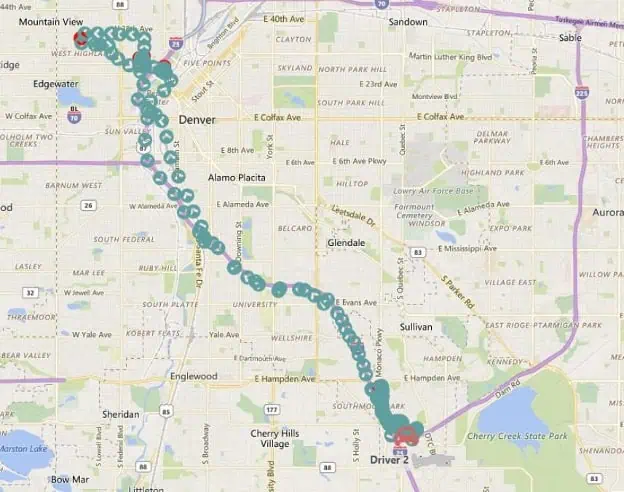
Click on each Phone to see additional actions. Most actions are self-explanatory, i.e., to change the phone’s current location icon, choose “Phone Properties,” etc. The “Export Phone History as CSV” option will allow you to download a spreadsheet of all GPS data, including the virtual odometer that you can use to evaluate miles driven.
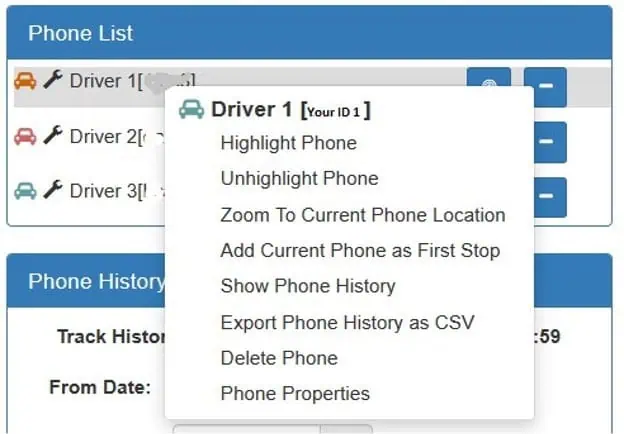
To adjust history (up to 1 week of data in the past month), change the start and end dates. Typically, you will only want to display one day’s data at a time. RouteSavvy Tracker uses activity types to separate the type of tracking. By default, RouteSavvy Tracker only shows “In Vehicle” and “Still” activities. If you want to see movement to and from vehicles etc., select “On Foot”. A red stop icon will be shown if the device is stationary for more than 2 minutes.