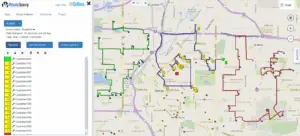When you’re dealing with web-based, software-as-a-service products like RouteSavvy, there are several basic routesavvy tips that address many customer questions. Just like troubleshooting any glitch on your computer or with an application, the best way to solve the problem is to follow the scientific method and separate the variables. Here are suggestions for a step-by-step approach to solving issues with web-based software.
RouteSavvy Tips 1: Close & Reopen your Browser
RouteSavvy is a web-based product, and sometimes browsers can interfere with the operation. For example, if you have left your browser open for days on end, and the RouteSavvy team introduces a software update, you might encounter problems with using RouteSavvy. For those RouteSavvy users who leave their computers running day and night, a helpful suggestion is to close out your browser at the start of your work day, and then re-launch it. This helps clear out data that’s cached, and allows users to access updated versions of RouteSavvy.
RouteSavvy Tips 2: Try a Different Browser
Check to see what browser is being used and try RouteSavvy on a different browser. Sometimes, specific web browsers (Chrome, Firefox, Safari) have unusual settings or extensions that interfere with RouteSavvy. To separate the variables, launch RouteSavvy in a different browser. If the problem doesn’t manifest in the new browser, then the original browser is the problem.
RouteSavvy Tips 3: Reboot Your Computer
Regardless of the application, a common fix for computer glitches is to simply reboot the computer. Rebooting allows the computer to reset and come back on line working properly. When a browser is left open for days on end and relaunching the browser doesn’t solve your problem, the next step is to reboot the computer.
RouteSavvy Tips 4: Try RouteSavvy On A Different Computer
Sometimes, hidden configurations or settings on a computer can interfere with a web-based software system. To determine if a computer setting is interfering with your use of RouteSavvy, try RouteSavvy on a different computer. If it works on the 2nd computer, then you’ve got a computer setting on the original computer that’s interfering with your use of RouteSavvy.