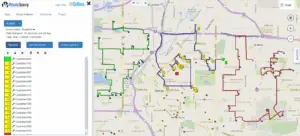RouteSavvy delivery route planner software was born out of the need to provide an alternative for Microsoft MapPoint and Streets & Trips users. So some RouteSavvy features are focused on how it worked in MapPoint. This include features like right click, where you can right click on a folder, location and stop and get actions. One action that is not immedately obvious is Add to Route. When you import addressess into RouteSavvy, they do not automatically become a stop in a route. To help you get started quickly planning route, we wanted to highlight the Add To Route feature.
The first step to optimizing a route is getting your addresses into RouteSavvy. This is most often done using the Data Wizard. Choose a spreadsheet of your addresses and then make sure the columns are identified before importing the data. Once the import is completed, your addresses will show up as a folder in the Map tab and on the map as colored icons (aka map pins).
To create a route using these locations, there are various ways do so, but they all involve the Add To Route action. Add To Route takes a copy of the location and puts it in the Route Planner tab. You can do this at the folder or individual address level. Here are some examples.
Right click or select the wrench graphic next to folder name and choose Add Folder As Stops
Another way to add locations as stops is at the location level. You can right or left click on the map icon and choose the pin icon.
Every time you add a folder or and individual location to a route, they show up in the Route Planner tab. Once you have completed added addresses to a route, then you can hit the Optimize button in the Route Planner tab to optimize your route. This will automatically create directions and provide options to export and send to mobile.
This Add To Route function is one of many helpful functions contained within RouteSavvy delivery route planner software.
If you’re already using RouteSavvy, this will help you learn more about how to use it. If you haven’t tried RouteSavvy yet, please see it in action by trying our Free, 14-day Trial.