RouteSavvy User Guide – 1.5 – Common Issues
1. The most common issues can be resolved by refreshing the RouteSavvy page in your browser. If RouteSavvy exhibits any unusual behavior, please click the refresh button, and then choose Continue Previous Work
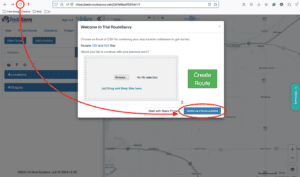
2. If the above does not resolve your issue, please save your Project file from the Project tab, and then clear your browser cache.
Clearing your browser cache will erase all RouteSavvy data, so if you do not save a Project file, you will lose all work (Locations, Routes, Shapes, etc).
In Chrome, you can easily clear your browser cache by going to settings and searching for the word “clear”. Click on “Clear browsing data” and ensure that “All time” is selected for the time range, and the 3 checkboxes are checked. Then click on “Clear data”. For an up-to-date guide on clearing your Chrome browser cache, you can see the relevant Google support article here.
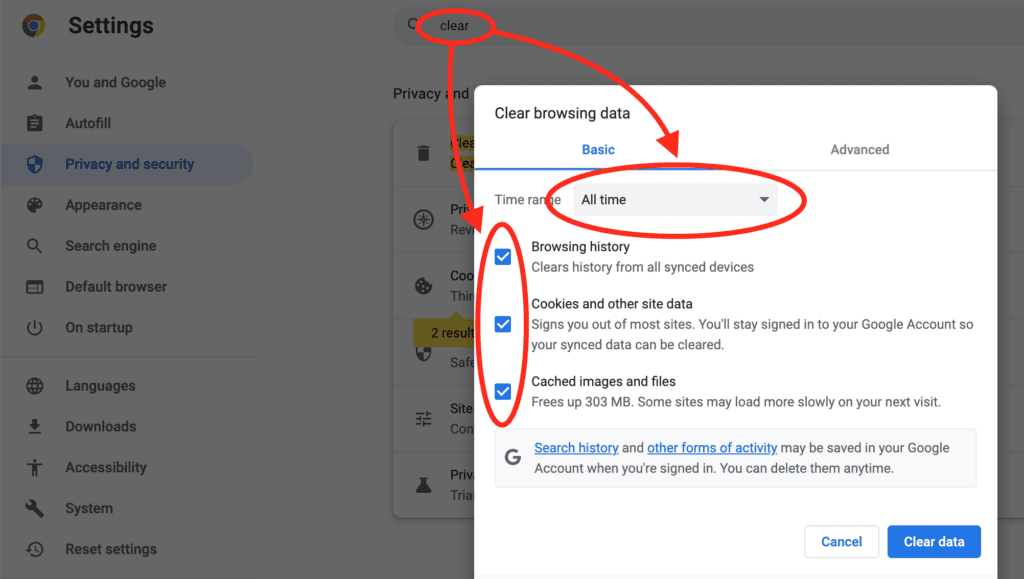
3. If the above does not work, contact RouteSavvy Support.
