RouteSavvy User Guide – 3.3 – Optimize Route
Click the Optimize button to run the route optimization process. When complete, a route line is drawn on the map. The Total Distance, Total Time, and Total Units are also displayed in the menu header.
- Total Distance is the distance from the first stop to the last stop.
- Total Time includes drive time, plus any stop time (dwell time) on the stops in the route.
- Total Units is a count of all the units for all stops on the route. “Units” is purposely generic and can represent boxes, pallets, or anything else you need to load or count for the route.
- The stop limit is 300 stops per route.

Optimize All Routes is available in the drop-down menu beside the Optimize button. This is a multi-route optimization that balances all of the Stops on the Route Planner tab among all of the Routes on the Route Planner tab. Ensure that Route Options are configured before performing Optimize All Routes.
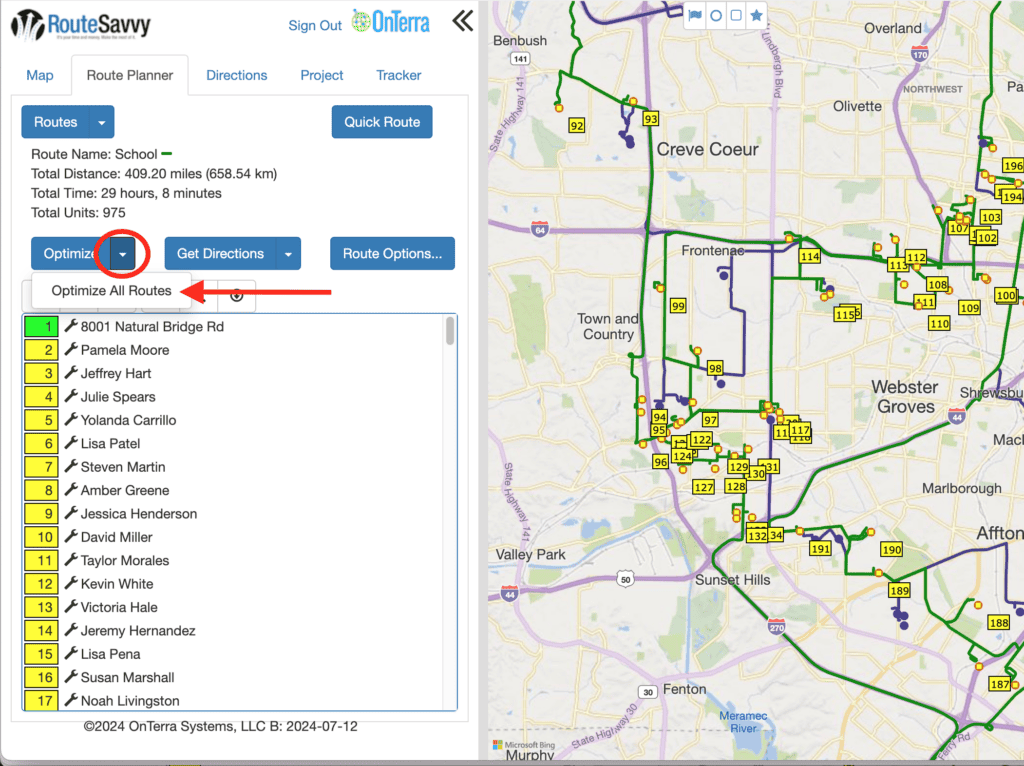
Get Directions button gets directions for the current stop list without first running an optimize route calculation to rearrange the stop order. This is useful if you manually want to order the stops or override the stop order after optimization. Most commonly, you will first optimize the route, and then you may need to reorder some stops due to business reasons.
Reverse Stops Option – Reverses the route Stop order and get directions, so if the route started out going from North to South, for example, this will make it go from South to North.
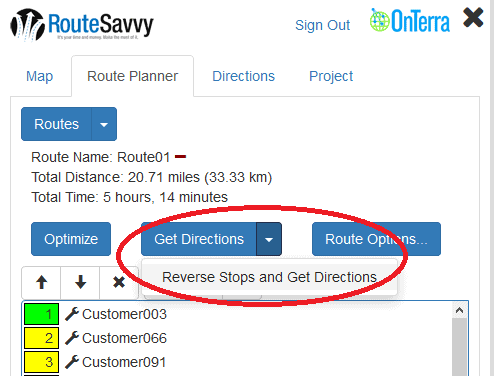
Route Options… The Route Options Button opens a dialog window that provides additional route calculation options. Options include the Start Time and Shortest Time or Shortest Distance optimization, as well as special options for avoiding Tolls and Highways.
Start time is when the vehicles leave the Start.
Driver’s Availability From… and To. These are the hours of operation, the time the vehicles should leave the Start, and the time the vehicles should return to the End.
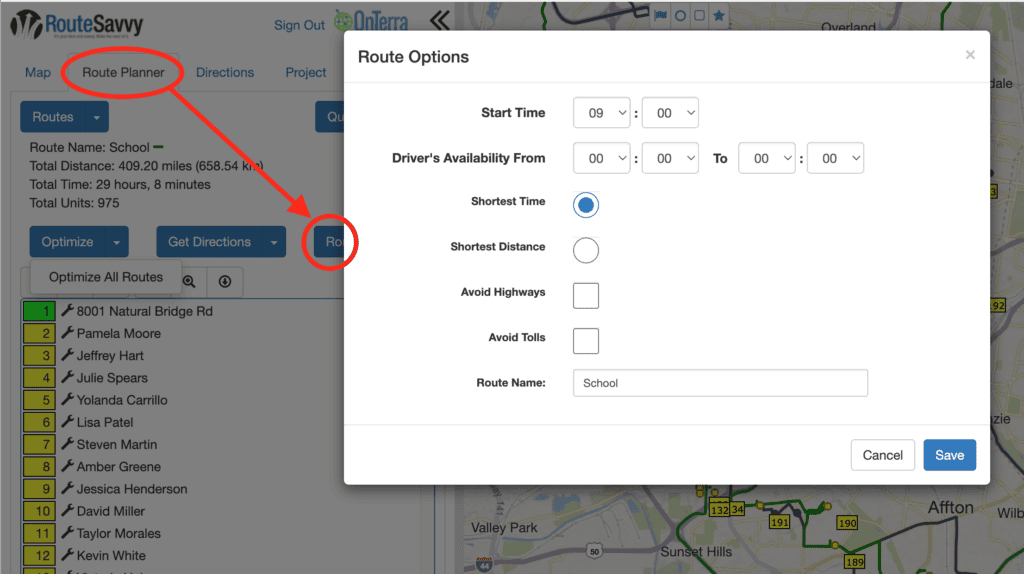
If you have questions contact RouteSavvy Support.
