RouteSavvy User Guide – 6.4 – Project Settings
Clicking on the Project Settings button on the Project tab opens the Edit Project Settings dialog box.
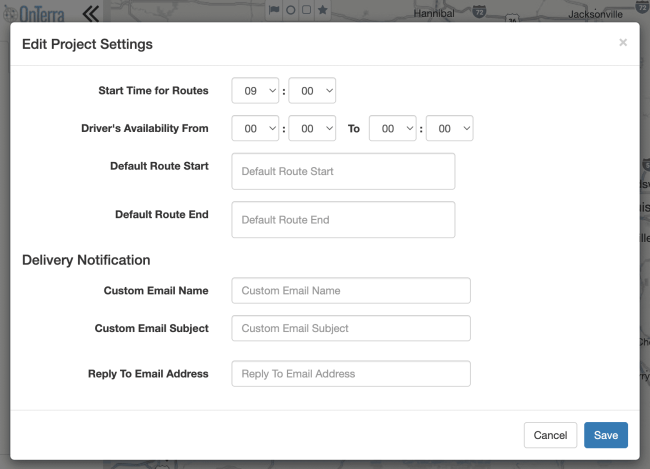
Start Time for Routes – This is the default start time for every new route created. This does not change the start time for any previously created route.
Driver’s Availability – Here you can set the driver availability for the Quick Route function. You can set within the Quick Route process, it is not required to set it here.
Default Route Start – Choose where all new routes begin. This does not affect any previously created route.
Default Route End – Choose where all new routes end. This does not affect any previously created route.
Settings for the Automatic Email Delivery Notifications:
Custom Email Name – Choose the sender name that appears on delivery notifications. (Only applies to Mobile App)
Custom Email Subject – Choose the subject heading for delivery notifications. (Only applies to Mobile App)
Reply To Email Address – Choose the reply to email address for delivery notifications. (Only applies to Mobile App)
If you have questions contact RouteSavvy Support.
