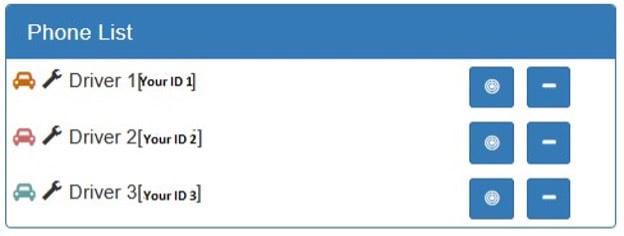RouteSavvy User Guide – 7.2 Getting Started
Please Note:
If you receive a server error or communications error when trying to set up a new device, you will need to ensure that “Send locations to server” is turned on, or slide the slider to the right.
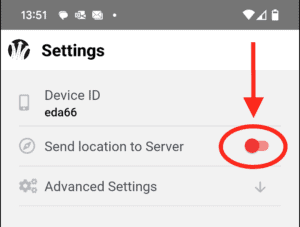
Here are the instructions for installing and setting up Mobile App:
Search the Android Play or Apple iTunes Store for RouteSavvy by OnTerra Systems LLC.
Install the RouteSavvy app and open.
Example from Google Play for Android devices
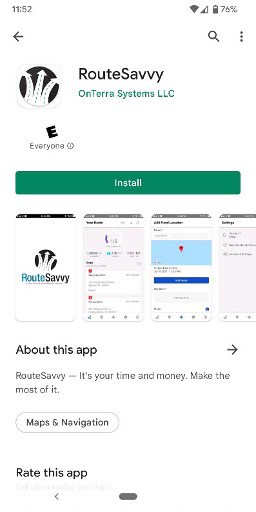
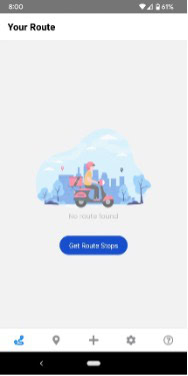
You will need to accept the location permissions in order for the RouteSavvy mobile app to work.
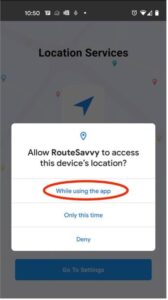
You will then need to go into your phone settings using the “Go To Settings” button in the RouteSavvy mobile app.
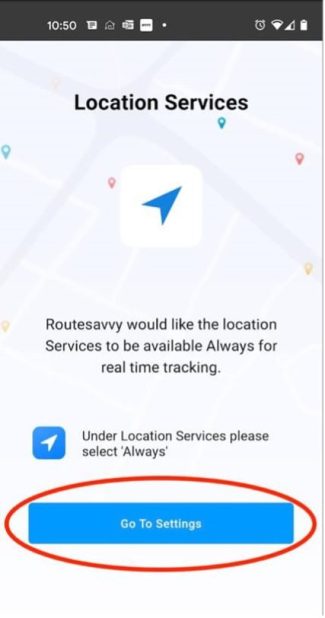
Once you are in the phone’s settings, touch the option for “Permissions”.
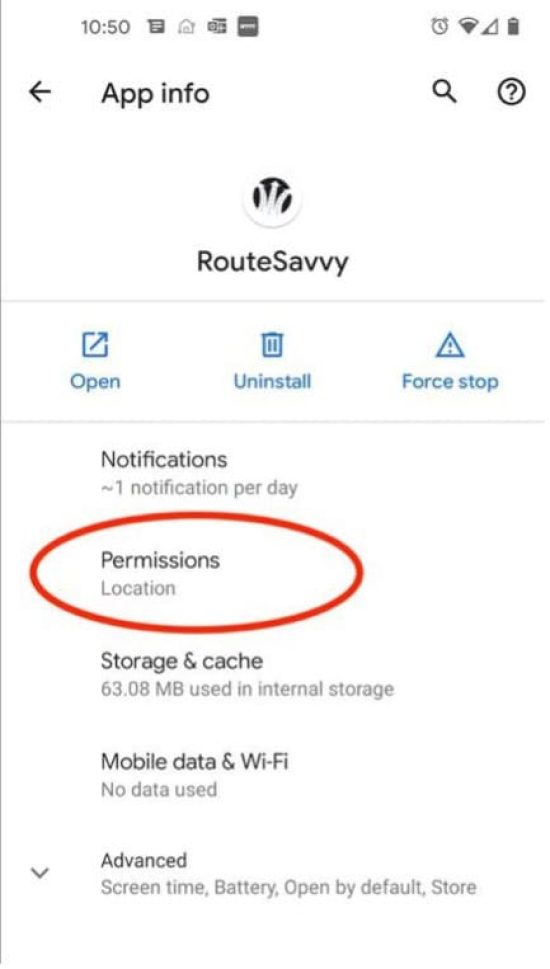
In the Permissions menu, touch “Location” and change the permission to “Allow all the time”.
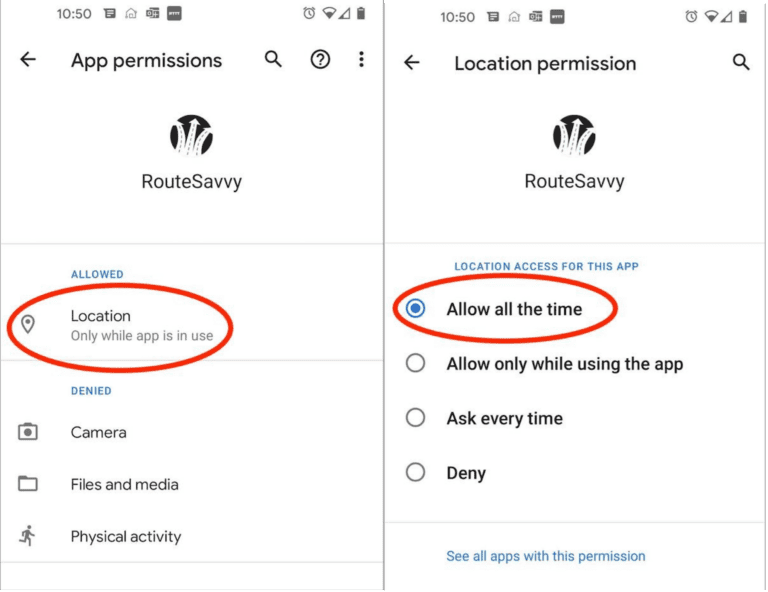
In the RouteSavvy mobile app Settings, copy the Device ID from each phone, or other data-enabled smart device, that you want to track. You can find the Device ID in the Settings section of the RouteSavvy mobile app. (Look for the “gear” tab on the bottom right)
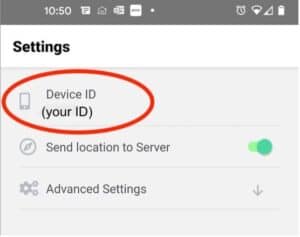
Open the RouteSavvy web application with your usual web link. After opening RouteSavvy, click the Tracker tab and “Setup Phone for Tracking” with the 5- digit Device ID. Enter a unique Name and select Add.
All Phones will then be shown in the Phone List in the Tracker tab.