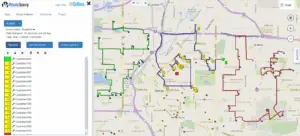There is an old saying in the IT world “Bad data in means bad data out”. This is certainly true with RouteSavvy. The better the address data you start with, the better the map display and route optimization with RouteSavvy. Here are some tips to improve address data to be used with RouteSavvy route optimization…
- Make sure your address is complete e.g. “123 Main Street, City, State, Zip
(Postal Code) and Country”. If you are missing elements of the address, your locations may still locate, but you may have issues. All addresses require a street number and name and a zip code (postal code). City, State and Country are not required to locate an address if you have a good zip or postal code, however it is good to include city, state and country in case there is a discrepancy in the zip/postal code.
- Provide separate address elements in separate fields. You should upload a separate field for street number and name (address1), city, state, zip (postal code), and country etc. Also, be sure to include the street number and street name are together in one field (we call it address1). Address2 is for suite numbers.
- Make sure address fields match the fields that appear in the RouteSavvy interface. If your import data field names are different than the import field names for RouteSavvy, you will need to be sure to manually check that all fields are correctly mapped after you’ve uploaded the routing data. The fastest way to speed up data upload is to rename your data columns to exactly match import fields in the RouteSavvy interface. If you do this, RouteSavvy can automatically detect the fields in your upload file to the fields.
- RouteSavvy typically supports 1000s of locations (depending on computer and browser performance), but RouteSavvy will perform better if you break up your dataset before import. E.g. import one territory, one driver, or one day of stops. A few hundred locations will load and display faster than 1000s. Using different folders in RouteSavvy is a good way to separate the data uploads, and you can hide/show folders as address data is needed.
- Include Stop Time Minutes and Notes in your imports. Stop Time Minutes are how long a driver will stay at a stop. If you include this when routing, then the total route drive time will be more accurate. Notes can be included with address import. These are very useful for providing additional information to drivers (for example contact name, purchase history, dock hours, or other customer information). Notes will be maintained in the routes and hence will show in route exports and mobile.
Here are RouteSavvy import sample files in Excel or CSV formats. Also, check out our new tutorial document and tutorial videos.
To sign up for a free trial visit https://www.routesavvy.com/routesavvy-free-trial/
If you have questions, Contact Us