RouteSavvy User Guide – 6.2 – Save/Open Projects
Save Projects
Project files are saved in a “.JSON” format. RouteSavvy Auto Save data is stable, but it is good practice to save a backup of your work. We advise saving a Project file at a regular interval that works for you and your business, such as at the close of daily business, or at the end of the week.
To save a Project file, navigate to the Project tab and click Save Project File.
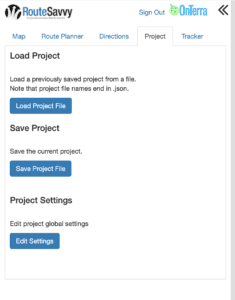
You can then type in a name for the project or simply click Save to use default name and date.
Project files are used to share work with other RouteSavvy users. They are small enough to send via email, but you should consult your company’s IT team for guidance on how to handle this data.
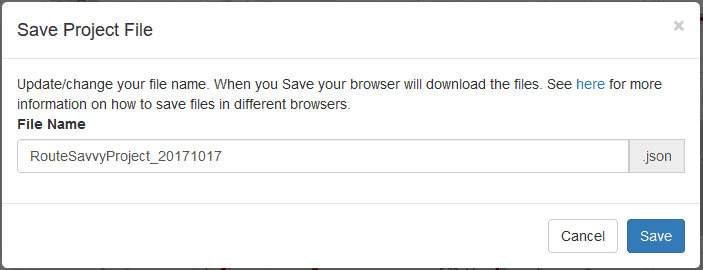
If you try to double-click a Project file to open it, your computer will not know how to handle the file and will display a dialog box asking for a program to use to open the file. Project files must be opened from the Project tab inside RouteSavvy.
Load Projects
On the Project tab, click Load Project File, then browse to your RouteSavvy Project file, then select Load Project.
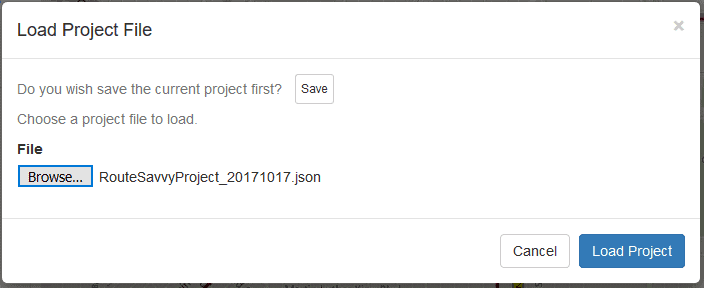
Note – If you have an active project in RouteSavvy, make sure you save it before you load another project, otherwise your work may be lost.
If you have questions contact RouteSavvy Support.
