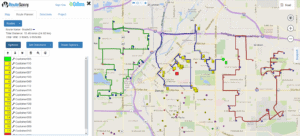RouteSavvy is known for its ease of use. But, any time you bring new software on line, there’s a learning curve. With that in mind, we’re highlighting the top 3 RouteSavvy user mistakes & how to avoid them..
3 Typical RouteSavvy User Mistakes + The Workaround
RouteSavvy User Mistake 1:
Uploading Latitude-Longitude Coordinates Along With Addresses
Unless you are working for a utility company that needs to locate power poles or cell towers (which don’t have formal addresses), there’s no need to upload latitude-longitude coordinates into RouteSavvy. In geo-coding of locations, latitude-longitude coordinates are higher on the food chain than an address. Given that industry protocol, RouteSavvy’s geocoding will use lat-long coordinates instead of addresses if you upload both types of location data. If you use latitude-longitude coordinates instead of addresses, you’ll end up with the wrong addresses in some instances.
What’s The Solution?
- Option 1: ONLY upload addresses for your route stops.
- Option 2: If you’ve got addresses and latitude-longitude coordinates in the spreadsheet you’re uploading, set the upload to not include the columns with latitude-longitude information.
- Option 3: Upload the addresses all together, and if you have a few locations where you only have latitude-longitude coordinates, upload those separately.
RouteSavvy User Mistake 2:
Add New Addresses Into The Wrong Route
When creating a new route with new stops for your deliveries, pick-ups, service or sales calls, RouteSavvy users sometimes forget to create a new route. Then, when users add new addresses, the addresses end up in the wrong route.
What’s The Solution?
Option 1: Always make sure you’re working in the right route before you add more stops to the route. You can tell which route you’re working on by looking at the stop numbers on the screen.
Option 2: Start by making a folder that corresponds to each route. You can create folders that are labeled: Route 1, Route 2, Route 3, etc. and then you can put the stops for specific routes into that folder under the MAP tab. This helps ensure that you don’t have to recreate a route from scratch if you accidentally drop new stops into the wrong route.
RouteSavvy User Mistake 3:
Don’t Fully Optimize Existing Routes Imported From Other Routing Solutions
When RouteSavvy users are importing established routes from other routing solutions such as MapPoint, they often don’t fully optimize the route using RouteSavvy’s powerful route optimization algorithm. This might occur for a business reason such as: Existing customers already are accustomed to a specific delivery day or time of day when deliveries, pick-ups, or service calls occur. This often prevents additional efficiency, and routing efficiency saves significant time and money.
What’s The Solution?
Once you’ve imported an established route into RouteSavvy that’s from some other routing solution, let RouteSavvy optimize the route & determine if additional mileage, fuel & time savings can be achieved. Look at the route & see if the established routes cross over each other, or if a stop in one route would make more sense to add to another route for increased efficiency. If you need to move a delivery, then it would be a one-on-one situation of contacting a customer to ask to change their date or time of delivery for a more efficient route overall. When you have legacy routes already established, and you’re switching to RouteSavvy, there’s a possibility that you could save more money and time if you switch even a few of your stops.
By being aware of these common RouteSavvy user mistakes and the workarounds, you can avoid them altogether.
Want to learn more about RouteSavvy? Contact the RouteSavvy team for a Free, one-on-one DEMO.