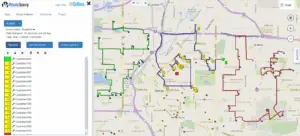When managers of small to mid-sized fleets are considering new technologies to improve operations, they often ask: what is route optimization? The term Route Optimization is very broad and can mean many things to many people.
With RouteSavvy Route Planning Software, Route Optimization is performed on a set of stops (up to 300 stops per route). When you deploy route optimization, it will re-order the stops on your list of calls for the day to provide the shortest drive distance or drive time between stops.
The first step in route optimization is to add locations (addresses) as stops for deliveries, pick-ups, sales calls, or service calls. In RouteSavvy, adding stops can be done on individual locations or folders of locations. This will populate the Route Planner tab with stops.
The next step is to choose the start and end stops. If you want to do a Round Trip route, just make sure the start stop is copied as the end stop. Right click or left click the wrench to access the stop actions.
Once your route is complete, then hit the Optimize button, and RouteSavvy will process and re-order stops to create the most efficient routing, and add the new route to the map. You can review the directions and export the newly optimized route in the Directions tab.
There are a few ways to customize routes. For starters, users can select the Route Options button to review route options so RouteSavvy knows how you want the route optimized. For example, you can ask RouteSavvy to generate a route based on the shortest time spent driving, the shortest distance spent driving, or routes that avoid highways or toll roads.
Start Time – Allows you to set the route start time, to get accurate stop arrival information.
Shortest Time – Will create a route that favors higher speed roads e.g. highways, distance can be longer but drive time should be shorter.
Shorest Distance – Will favor lower speed roads with a more direct path.
Avoid Highway and Avoid Tolls can be use with Shortest Time and Shortest Distance.
The stop properties also can be edited.
The only stop property that will customize the route is the Stop Time. This defaults to 5 minutes, and it can be customized per stop and/or imported automatically using the Data Wizard. Using accurate stop time data will allow the ETA and overall route time to be more accurate. Notes are useful in stops to provide relevant stop information e.g. delivery instructions, contact person etc.
One other way to customize your routes is to manually override the stop order. After performing the initial optimization, RouteSavvy allows users to manually change the stop order in two ways.
- Select a stop and use the Up/Down arrows to move the stop’s position.
- Use the Change Stop Order option for individual stops to change the position. This is especially useful if you have a lot of stops.
Once you have changed stop order, you must make sure you only use the Get Directions button. This will update the route without performing a new optimization. DO NOT use the Optimize button again as this will remove your manual changes.
Also, check out the multi-route features in RouteSavvy. Once you have created a route, use the Routes drop down and select New Route. This will preserve your current route and allow you to add stops, optimize and edit routes, and switch between routes. This is a very useful function if you have multiple drivers or routes for different days, etc.
Anyone who’s ever asked “what is route optimization” will hopefully find this information helpful in understanding this affordable technology, and how it helps small to mid-sized fleets save money. In the case of RouteSavvy, its features are very flexible and customizable. To give it a try, visit RouteSavvy.com, or sign up for our Free 14-day Trial.